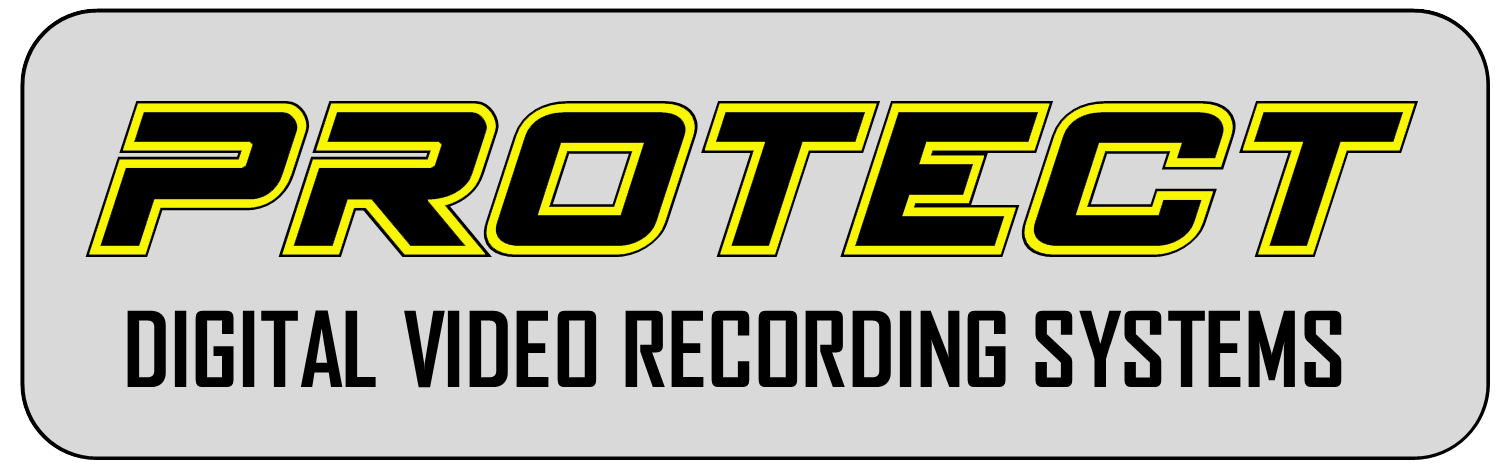Why can't I get into setup menu with system remote? (GM Series only)
You must press stop before you press menu to enter setup menu.
I can't see video in my DVR Player Software.
Please close software and reopen it by right clicking and Run As Administrator.
DVR Unit is not recording
Step 1: Try power cycling unit by unplugging the power directly from the DVR and letting it sit for 10 seconds then plug it back in.
Step 2: If step 1 doesn’t work try replacing SD cards with new cards.
Step 3: If both step 1 and 2 don’t work please contact Service Manager to schedule a service call.
Audio and Video is out of sync while playing back through DVR Player
Step 1: Contact customer service and we will send you out the newest version of software.
Step 2: If new software doesn’t fix the issue contact Service Manager to schedule a service call.
No audio while watching recorded video
Step 1: Take a viewer and go into settings menu on DVR unit go under recording menu and make sure that either Audio + Video (GP-T11A units) is selected or the Audio check box (GP-T21A) has been checked depending on DVR unit you have.
Step 2: If the Audio is turned on and you still have no Audio please contact Customer service to get newest DVR software to see if this resolves issue.
Step 3: If both Step 1 and 2 don’t solve the issue please contact Service Manager to schedule a service call.
No video while watching recorded content
Step 1: Make sure you are running DVR software as Administrator by right clicking the program and selecting run as administrator.
Step 2: If only 1 camera is out Check connections on back of DVR unit to make sure they are connected.
Step 3: If both Step 1 and 2 don’t work contact Service Manager to schedule a service call.
Older Fortress system not recording
Step 1: Try to go thru the menu on the unit and format card if this doesn’t work you may need a new card see step 2.
Step 2: Contact customer service and purchase a new SD card that has been formatted specifically for Fortress system.
Step 3: If system is still inoperable after Step 1 and 2 contact Service Manager to schedule a service call.